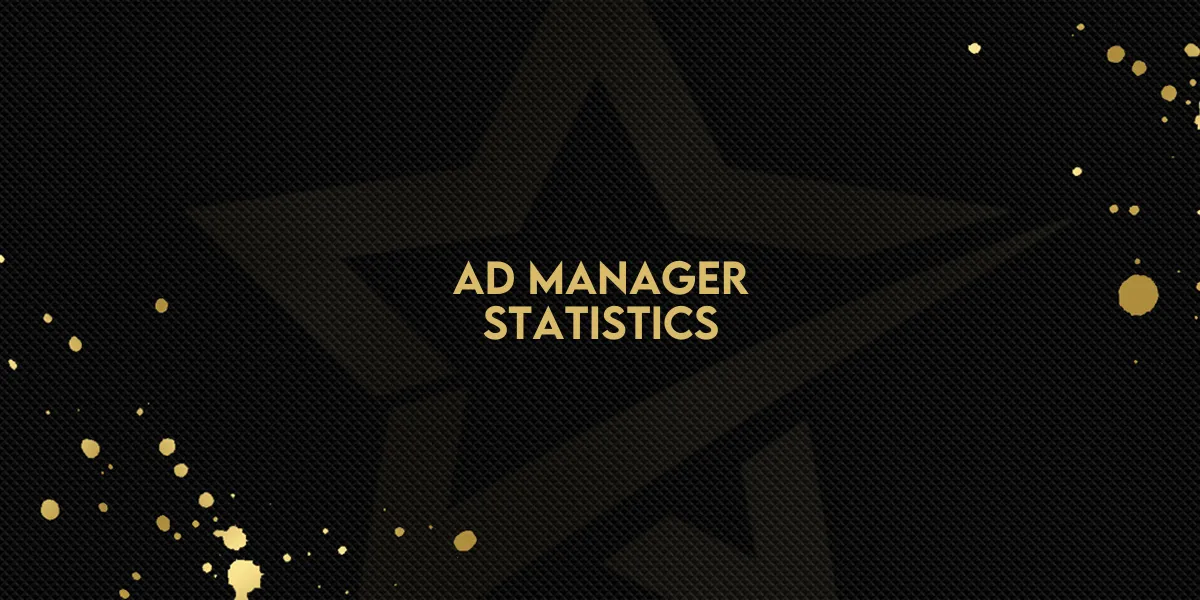
Ad Manager: Statistics
For marketers and advertisers, maximizing the return on ad campaigns is critical. With the new Statistics tab in Ad Manager, users now have access to a powerful suite of tools to measure campaign performance, analyze data across key metrics, and make informed decisions for optimization. Here’s everything you need to know to get started with this feature.
What’s New in the Ad Manager?
The Ad Manager interface has been upgraded to include a Statistics tab alongside the Campaigns tab. This tab provides detailed analytics for all campaigns, including a performance dashboard and conversion summaries.
With these new features, you can:
Access a complete overview of all campaign performance metrics.
Filter data by date range or by specific pages where campaigns were published.
Drill down into individual campaign metrics to measure detailed performance.
How to Use Ad Campaign Statistics
To help you get the most out of these new insights, here’s a breakdown of how to navigate and utilize the Statistics tab in Ad Manager effectively.
1. Accessing All Campaign Statistics
To view statistics across all campaigns:
Go to the Ad Manager home screen, where you’ll see the Campaigns and Statistics tabs.
Click on Statistics to access an overview of metrics for all campaigns, including those that are published and paused.

Once in the Statistics tab:
Date Filter: Select a specific date range to view statistics only within that period. This feature helps track campaign performance over time or for specific promotional periods.

Page Filter: Choose specific pages from a dropdown list to see statistics for campaigns published only on selected pages. This is especially useful for analyzing performance on specific segments of your platform.
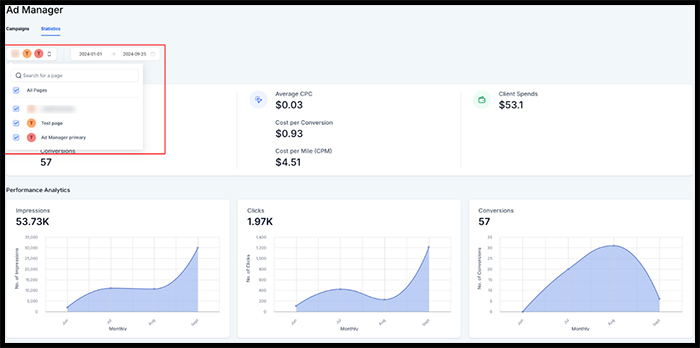
2. Viewing Individual Campaign Statistics
To gain a deeper insight into a single campaign’s performance:
In the Statistics tab, locate the table that lists performance metrics for each campaign.
Click on the campaign name in this table. This will open a detailed view specific to that campaign, covering various metrics like clicks, ROI, CPC, and CTR.
For each individual campaign:
Date Filter: Use this filter to refine data for the campaign over a specific date range. This allows for targeted performance assessments, helping to refine and adapt strategies in real-time.
Key Benefits of Ad Campaign Statistics
The new Statistics feature brings significant advantages to campaign managers by providing in-depth insights into performance metrics, helping create a stronger impact with each campaign.
Why This Matters:
Informed Decision-Making: Access to metrics like impressions, clicks, conversions, and costs empowers advertisers to assess the effectiveness of each campaign. This data-driven approach leads to better decisions and maximized return on investment.
Enhanced Value of Ad Manager: Adding Statistics to Ad Manager ensures advertisers have the tools to analyze and optimize campaigns more efficiently, improving overall performance.
Addressing Previous Gaps: Previously, users could create campaigns and tracking pixels but couldn’t measure outcomes in detail. With visible performance metrics, advertisers can now address gaps and refine campaigns for greater success.
By leveraging the Statistics tab in Ad Manager, you’ll have the power to monitor campaign performance, identify trends, and make adjustments on the fly to enhance your advertising strategy.

