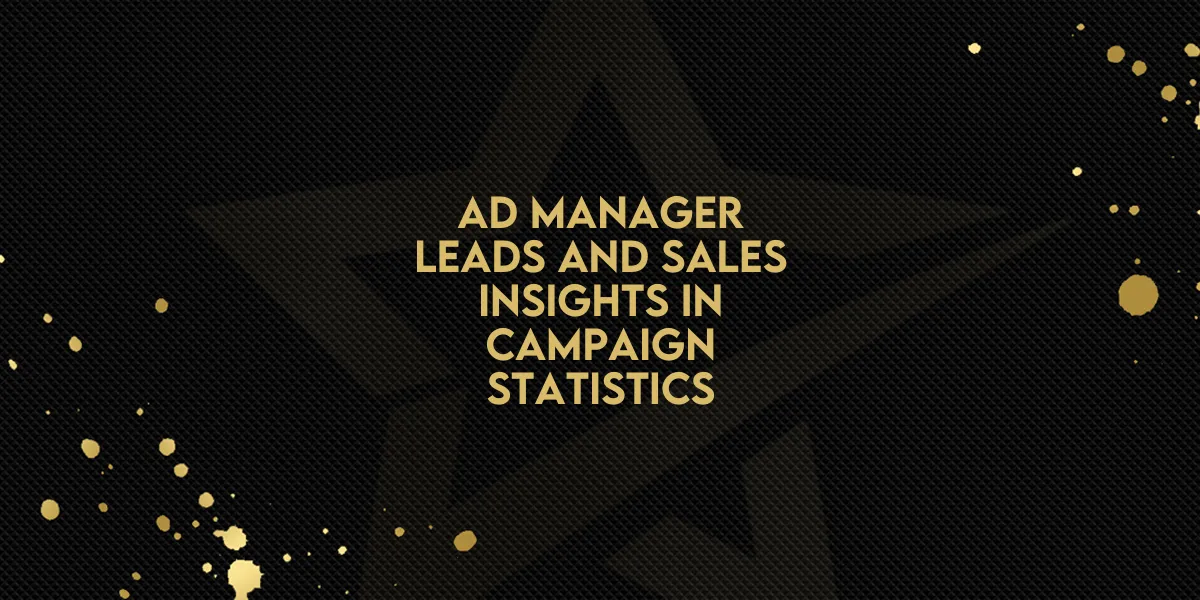
Ad Manager: Leads and Sales Insights in Campaign Statistics
Gold Star Pro’s Ad Manager now offers enhanced insights to help users track campaign performance with greater accuracy. This update introduces valuable metrics for leads and sales, new export options, and improvements in data calculation—all designed to enhance the clarity and usefulness of campaign data. Here’s a detailed walkthrough of the new features and how to make the most of them.
Key Updates
Leads and Sales Icons
New Visual Indicators: When a campaign generates leads or sales, an icon will appear next to the respective metric in the Ad Manager. This change allows users to quickly see which campaigns are driving actionable outcomes.
Detailed View Modal: Clicking on the icon opens a modal that breaks down specifics on leads and closed opportunities, providing deeper insight into each campaign’s results.
Exporting Leads and Opportunities Data
For more convenient data management, Gold Star Pro now enables users to export leads and closed opportunities.
CSV Export: By selecting the “Export” button in the modal, users can download a CSV file containing their leads and closed opportunities data.
This functionality gives users flexibility in data handling, allowing further analysis in programs like Excel or Google Sheets.
Export Campaign Metrics for All Campaigns
This release also includes an export option for all campaigns, not just individual ones.
Download Metrics as CSV: A new export button at both the global and individual campaign levels allows users to download all metrics data for further review. This feature can save time, especially for larger campaigns, by consolidating data into one manageable file.
New “Results” Column in Campaign Data Tables
Results Metric: A “Results” column has been added to the data tables across all campaigns, representing the number of times an ad met its designated objective (such as clicks, conversions, etc.). This addition provides a straightforward way to assess the effectiveness of each ad relative to its goal.
Improved ROI and CPL Calculations
To ensure users receive accurate data, Gold Star Pro has adjusted the calculation for Return on Investment (ROI) and Cost Per Lead (CPL).
ROI Precision: The ROI metric now rounds to two decimal places for more consistent, readable reporting.
CPL Calculation Formula Update: CPL is now calculated using the formula “Spend/Leads,” making it more reflective of campaign performance.
How to Use These Updates
Step-by-Step Guide to Accessing and Exporting Ad Data
Identify Campaign Leads and Sales:
Open the Ad Manager in Gold Star Pro.
Look for campaigns where leads or sales icons appear, indicating that there are data insights available.
Click on the icon to view detailed information in the modal.
Export Leads and Closed Opportunities Data:
Within the modal, click on the “Export” button to download your leads and closed opportunities as a CSV file.
Open the CSV file in your preferred spreadsheet software for further analysis.
Export All Campaign Metrics:
From the Ad Manager dashboard, select either the “All Campaigns” or individual campaign view.
Click on the “Export” button to download the full set of campaign metrics as a CSV file.
Review the New Results Column:
In both the “All Campaigns” and individual campaign tables, locate the “Results” column to see the achieved outcomes for each campaign.
Use this metric to gauge which campaigns are meeting their goals effectively.
Check Adjusted ROI and CPL Metrics:
Look at the ROI values rounded to two decimal places for precise reporting.
Confirm the CPL calculation now uses the formula “Spend/Leads” for a clearer understanding of ad spending efficiency.
Conclusion
These Ad Manager updates in Gold Star Pro aim to make campaign analysis more detailed and accessible, from new metrics and export options to improved calculations. These features equip users to better understand campaign impact and fine-tune strategies to maximize results.

