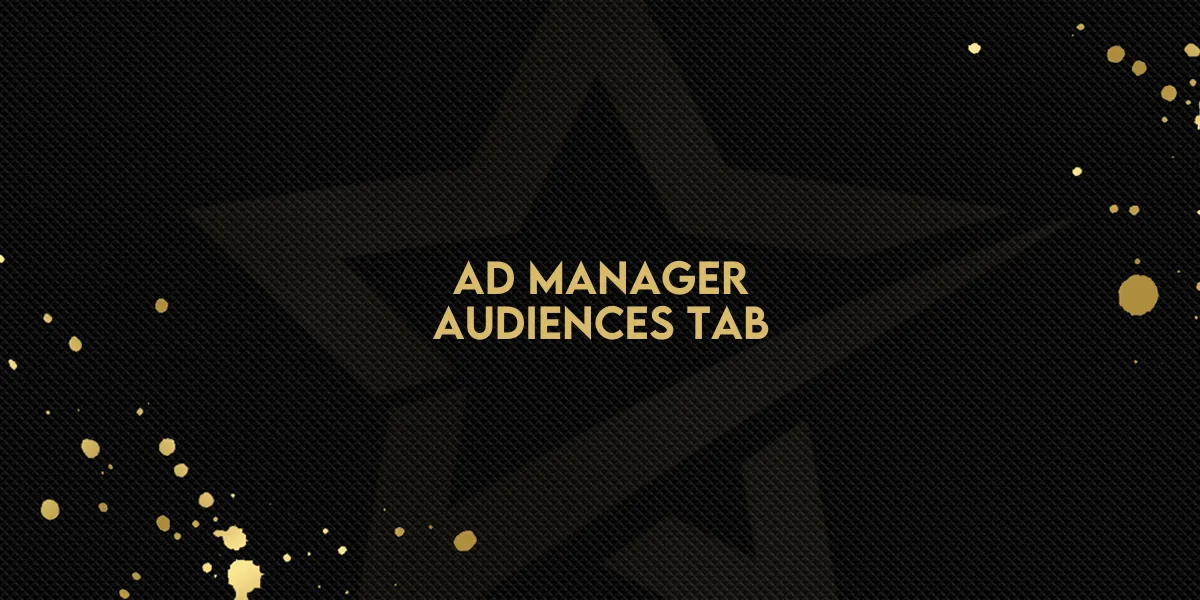
Ad Manager: Audiences Tab
Ad Manager’s new Audiences tab provides an intuitive way to manage Custom and Lookalike Audiences. You can now create, edit, and delete audiences directly from the Ad Manager settings, making it easier to prepare your campaign audiences in advance. Here's a closer look at these updates and how they enhance the campaign creation process.
What’s New?
With this update, users can:
Access a dedicated Audiences tab under Ad Manager settings.
Create audiences before starting a campaign—now users can prepare Custom and Lookalike Audiences in advance instead of only during campaign setup.
Edit existing audiences: Rename and update descriptions of current audiences.
Delete audiences when they are no longer needed.
This feature provides greater flexibility, letting you focus on essential steps during campaign creation.
How It Works
Accessing the Audience List
All previously created audiences, along with any existing audiences in your connected Meta Ad account, are now conveniently listed in the Audiences tab.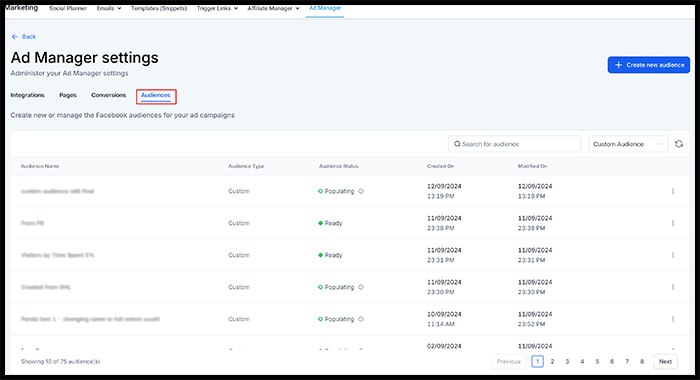
Creating a New Audience
In the Audiences tab, you can create Custom and Lookalike Audiences just as you would during campaign setup. Select the “Create Audience” button and follow the familiar prompts to specify your audience’s characteristics.
Once created, these audiences are stored and ready to be applied to any future campaigns.
Editing an Audience
Locate the audience you want to modify in the list. An ellipsis icon (…) beside each audience provides options for editing or deleting.
Select “Edit” to rename the audience or update its description as needed.
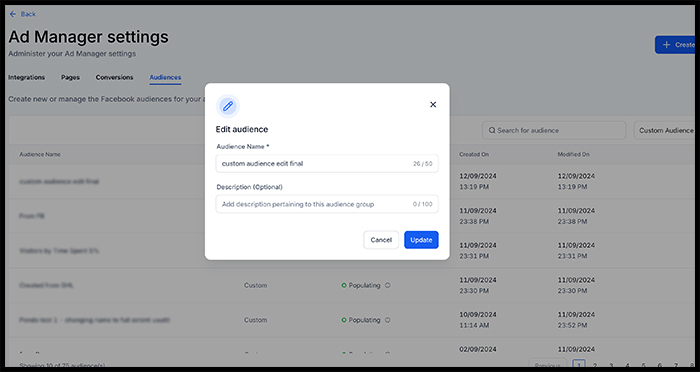
Deleting an Audience
Click the ellipsis icon (…) next to the audience you wish to delete.
Choose “Delete” to remove the audience from your list.
Note: If an audience is linked to any active campaigns, you’ll receive a message indicating that the audience cannot be deleted until it is removed from these campaigns.

Why This Matters
This update enhances the campaign creation process by allowing users to set up audiences before diving into campaign creation. This reduces steps and minimizes distractions during the crucial stages of publishing a campaign, ensuring a smoother workflow. You can now focus on the campaign itself, knowing that your audiences are prepped and ready to go.
Important Notes
Editing Limitations: While you can edit the name and description of each audience, deeper details within each audience remain locked to maintain consistency across multiple audience sources.
Deletion Validation: Attempting to delete an audience used in an active campaign will prompt a message preventing its deletion. This safeguard ensures that your campaigns remain fully intact and correctly configured.
With this streamlined Audience tab, Ad Manager enables more efficient and intuitive audience management, bringing flexibility and precision to your campaign workflow.

