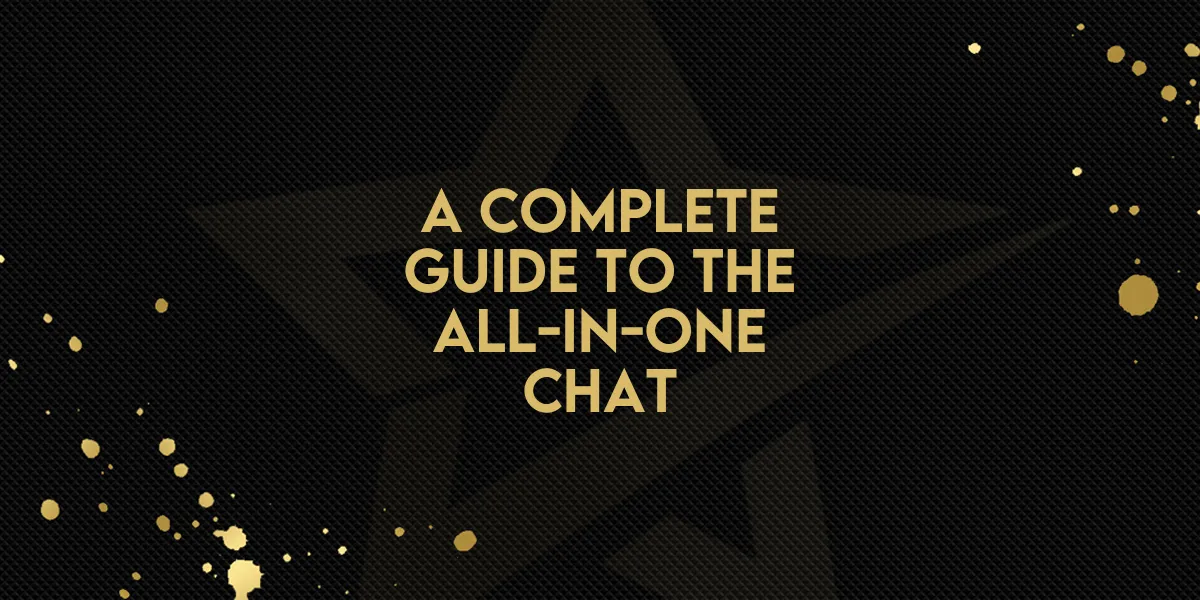
A Complete Guide to the All-in-One Chat!
Managing customer communication across multiple channels can be overwhelming. The All-in-One Chat widget makes it easier by combining Live Chat, Email, and WhatsApp into a single, user-friendly interface. This eliminates the need for multiple widgets and provides a seamless experience for website visitors.
Follow this step-by-step guide to set up and customize your widget.
Key Benefits
Manage all conversations in one place – No need for separate widgets for Live Chat, Email, and WhatsApp.
Consistent branding – Apply a unified color scheme to match your website.
Custom welcome messages – Personalize greetings to improve user engagement.
Easy setup – Quickly enable only the channels you need.
Prerequisites
Before you begin, make sure you have:
Account access – You must have permission to create or edit chat widgets.
An active WhatsApp number (optional) – If you plan to include WhatsApp Chat, ensure it is properly configured in your account.
Step-by-Step Setup Guide
1. Access the Chat Widget Section
Log in to your account.
Navigate to Sites → Chat Widget in the left-hand menu.
Click Create New Chat Widget, then select All-in-One Chat from the list.
Note: If you don’t see this option, refresh your account or log out and log back in.
2. Select Your Communication Channels
Live Chat – Engage visitors in real time.
Email Chat – Allow customers to send inquiries via email.
WhatsApp Chat (optional) – If you have an active WhatsApp number, enable this feature for direct messaging.
Only the channels you activate will be visible to visitors.
3. Customize Your Widget Settings
General Settings:
Name your widget (e.g., “Main Website Widget”) for easy reference.
Choose a color scheme to match your brand.
Channel Settings:
Live Chat: Set your display name, greeting message, and define what happens when offline.
Email Chat: Customize the form fields and greeting messages.
WhatsApp: If enabled, confirm your WhatsApp number and set a default greeting.
Initial Welcome Message:
Personalize the message that appears when a visitor opens the widget (e.g., “Hello! How can we assist you today?”).
4. Save and Preview
Click Save to apply your changes.
Preview how the widget appears on your website to confirm all channels work correctly.
Using the All-in-One Chat Widget
Switching Between Channels
Visitors can easily switch between Live Chat, Email, or WhatsApp using the Back button in the chat header.
Managing Active Conversations
Conversations remain open until manually closed by a team member or automatically ended due to inactivity.
Contact Form Fields
Email and WhatsApp chats include standard fields (e.g., Name, Email, Message) to collect visitor details.
Frequently Asked Questions
What if I don’t have a WhatsApp number?
You can still use the widget with just Live and Email Chat. WhatsApp will only appear if a valid number is added.
Can I customize the colors for each channel?
No, the widget applies a unified color scheme across all channels to maintain a consistent brand experience.
Do I need special permissions to set this up?
If you can access Sites → Chat Widget, you should be able to configure it. If not, check with your administrator.
How do I close a Live Chat session?
Team members can close the chat manually, or it will end automatically after a period of inactivity.
Troubleshooting Tips
Widget Not Appearing?
Double-check that the widget code is correctly embedded on your website. Find the code under Sites → Chat Widget → Install Code.
WhatsApp Not Showing?
Ensure you have an active WhatsApp number linked to your account.
Email Not Sending?
Verify that your email settings are correctly configured and your email address is verified.
Final Thoughts
The All-in-One Chat widget simplifies customer communication by bringing Live Chat, Email, and WhatsApp together in a single tool. By setting it up properly and customizing it to fit your brand, you can enhance user engagement and improve response times.
Start streamlining your communication today!

